HOW TO SET UP YOUR COMPANY EMAIL ADDRESS USING FREE AND PREMIUM EMAIL SERVICE
Before talking about setting a Company Email Address, email marketing is a necessary step in creating a stance with your audience. Think about it; there are 4 billion email users online. It means you can send out your promos, offers, and subscriptions via email! How amazing is that?
Of course, just like creating a website, you need the best channels and tools for email marketing. This is where setting up your company’s email address comes in.
Let’s present a scenario: would you rather receive an email from [email protected] than community [email protected].
You would agree that the latter looks and sounds more professional. Email marketing goes beyond providing content, several details such as an email address matter.
In today’s article, we will show you some of the best options to set up your company’s email address.
WHY DO YOU NEED A COMPANY’S EMAIL ADDRESS
You understand that setting up an email adds more stars to your professional and trustworthy badge. Asides from that, having a company email address rather than a free email account from Gmail has other advantages.
- That promotes brand awareness: An email address ending with your domain name pushes your team and brand to the world.
- Encourages effective teamwork: With a business account, you can easily have new employees connect with the rest of the team. It helps you track tasks, deadlines, etc.
- Help establish your brands’ identity and credibility to your target audience.
By now, we should have convinced you of the usefulness of opening an email address. Honestly, we think you wouldn’t have opened this post if you weren’t half convinced. But, we like to ensure our readers are extra confident about their decisions.
That said; let’s discuss the free and premium options for setting a company email address.
WHAT DO YOU NEED TO CREATE AN EMAIL ADDRESS
If you have a website running already, then you’ve bought your domain. Website and domain names are what you need to create a free company email address.
You will also need a free business email service provider (like Gmail) to handle your business emails.
If you create your website and email address simultaneously–most email service providers offer those packages as part of their features.
There are free and premium email service providers. We are going to show you the methods of getting a business account with both.
WHAT IF I DON’T HAVE A WEBSITE, CAN I SET UP MY BUSINESS EMAIL?
Yes, you can set up an email address. But, you need to pay for website hosting because with your hosting package, you can get the domain name and email service for free.
However, you have to create a domain name. You can’t do without a domain name when creating your email address.
SETTING UP A FREE COMPANY EMAIL ACCOUNT
We recommend ZOHO mail to use as a free email service provider. They have spectacular packages, and you’ve probably not heard of them.
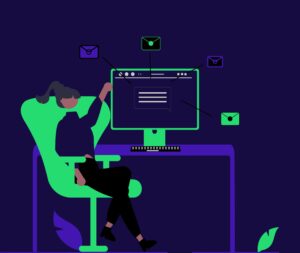
ZOHO MAIL:
With the Zoho mail service, you can create your company’s email address with your domain for free! The free plan doesn’t cover the whole package like the premium plan, such as calendars, sync, etc. But, it still offers five users, 5 GB per user, 25MB attachment limit. Although its limitations lie in the absence of a mobile, it is still a standard platform for your use.
Here are the steps for setting your company’s email address with Zoho;
If you have a domain of your own
- STEP 1; Get your account set up. To get your account set up, you need to choose a package (premium or free) and select sign up with your domain.
- STEP 2; Enter your domain name and click add to register your details. After that, click on proceed.
- STEP 3; Crosscheck your information entered and click Sign up to fill the sign-up form.
- STEP 4; Once you’ve filled in your information, verify your domain. This ensures you have administrative control of the domain name and services. After that add users, (Note the free account allows five users) and create their email accounts. You can create multiple accounts for a single user.
- STEP 5; Change your MX records to have your mail delivered to your Zoho Mail account.
- STEP 6; Migrate your emails through IMAP protocols
- STEP 7; Complete your SPF and DKIM configurations.
*SPF stands for standard policy framework and helps to validate the emails sent from your domain. They also help to prevent messages sent by spammers.
* DKIM configurations are an authentication system for a specific domain in the server.
If you don’t have a domain of your own;
- STEP 1; Select or buy a new domain for my business when signing up. A domain name on Zoho mail costs from $10-$15/year. You can check for domain availability, and if available, purchase here.
- After you’ve bought your domain, repeat the procedures above except from step 5.
SETTING UP PREMIUM COMPANY EMAIL ADDRESS
For your premium account, we recommend using G-suite. Formally known as the Google app, it is the standard for business email. It has superb features. It includes a massive amount of storage for a user account created. You also get an entire lineup of Google services such as drive, tasks, calendar, etc. Plus, you can enjoy Gmail’s smooth and familiar interface. It isn’t free, and it comes at a great cost.
At somethingelse, we use G-suite as our company’s email. Hence, the excitement is real. Let’s dive into the steps involved.
STEP 1: SIGN UP FOR A GOOGLE WORKSPACE ACCOUNT
To sign up for a Google workspace account, visit the Google workspace website and click on the get started button. When you click on the link, you’ll see various packages to choose from. The least is the starter plan, which costs $6 per user.
You need a domain name, or you can purchase on the site. After choosing a plan, enter your business name and select the number of employees and the country’s location. For each user account, you will be charged. We advise you to start small.
The next step involves filling in your information and verifying your domain name. If you don’t have a domain, you can buy it for $14.99/year.
After verification, you will create a user account by entering a username and password. The username will be the name used in your business email address.
STEP 2: COMPLETE SET UP BY ADDING USERS
After saving your user name, you will see a success message pop up, which takes you to the next step. This step involves adding users and connecting to your website. You can also create groups and departments for your company. You can click on the ‘I added all usernames,’ and click on the button.
The next step involves Changing MX record entries for your domain name.
STEP 3: ADD MX RECORDS
Note: This is for users with existing domain names. If you bought a domain from Google, you don’t need this step.
Domain names guide internet users on where to look for information. Since you didn’t register your domain name with Google, your emails won’t get to the Google servers.
You have to set up the right domain name, so Google servers can send and receive an email for your business.
STEP 4: MANAGE YOUR ACCOUNT
With G-suite, you can easily manage your business account. You can sign in with your username and use the official Gmail apps on your phone to send and receive emails.
You can also create more business email addresses by visiting the G suite admin console. In this console, you can make payments and change your settings.
And we’ve wrapped things up. Setting up your company’s email address is pretty simple, as you can see. There are other free and premium service providers to check out. However, using any of the email providers listed on this page will help you build solid relationships with your team members and target audience.
Don’t forget it’s all about building a healthy and credible brand that people can trust.